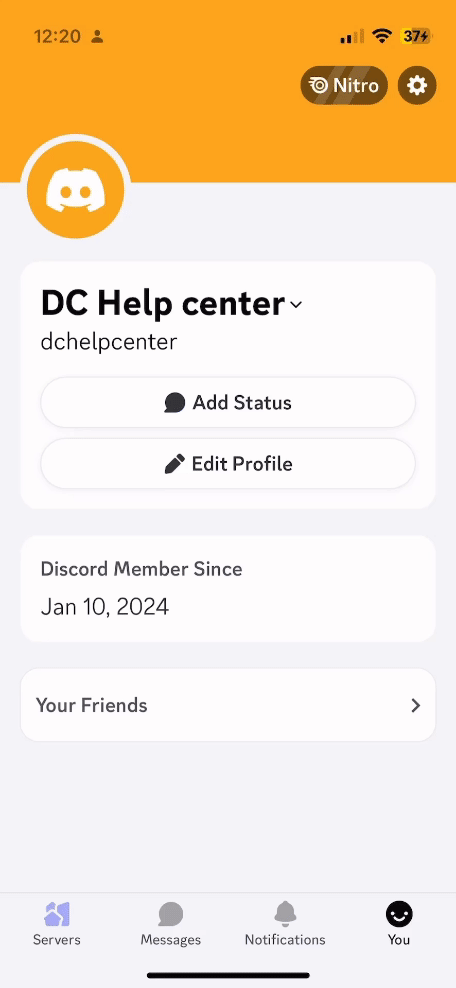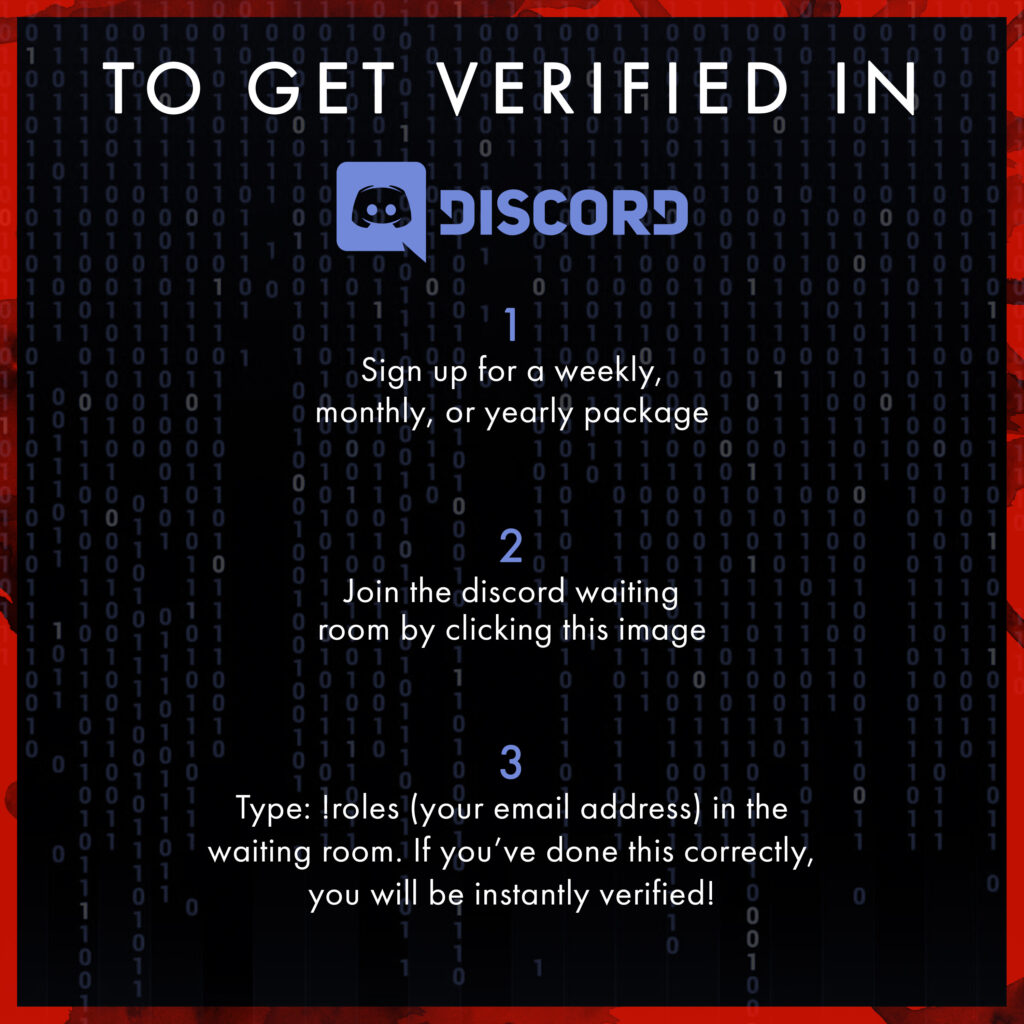Getting Started With Discord
New Memberships and Subscriptions Purchased via Whop
If you go to our pricing page, you will see you get directed to a URL called Whop (https://whop.com/4deep/) and you will just need to create a Whop account there, which takes two seconds, and select your wanted product.
Once you have completed your purchase, under your orders you will see your current products (as shown below) and once you click on it, you will see a button that says “Claim Discord access” (as shown below).
Claiming access will then automatically add the appropriate Discord role(s) to your account and there’s no need to type anything in the verify channel!

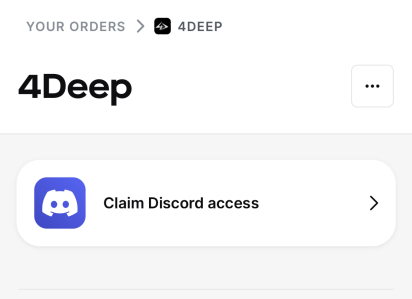
Recurring Members via 4Deep.com
To get your Discord role if you are an existing subscriber renewing through our old website user verification system, you need to type the following in the #verify-room channel of our Discord:
!roles your email
Example:
!roles 4deepbot@gmail.com
Please ensure you are using the same email that you used to log into the 4deep website and that you have an active subscription.
Verifying Discord Via DubClub
To access and view posts from your CEO Partner’s premium Discord channel, you must verify your account by adding an email address and a valid mobile phone number associated with Discord. You can learn more by following instructions below or by reading how to verify your Discord account by going to Discord’s help center: Verification FAQ and How to change your account email address.
Discord user without an email address added:
- Go the Discord app and click on your profile icon on the bottom right of the navigation bar.
- Select the settings wheel in the top right of the profile screen (gear symbol)
- Click into the “Account” tab
- And then make sure to add an email account under the email section that you have access to and that is not connected to another Discord profile.
- You should receive an email from Discord to verify your account and pressing ‘Verify email’ will complete the process. You should now try to access your CEO Partner’s premium channel here: https://dubclub.win/d/connections/
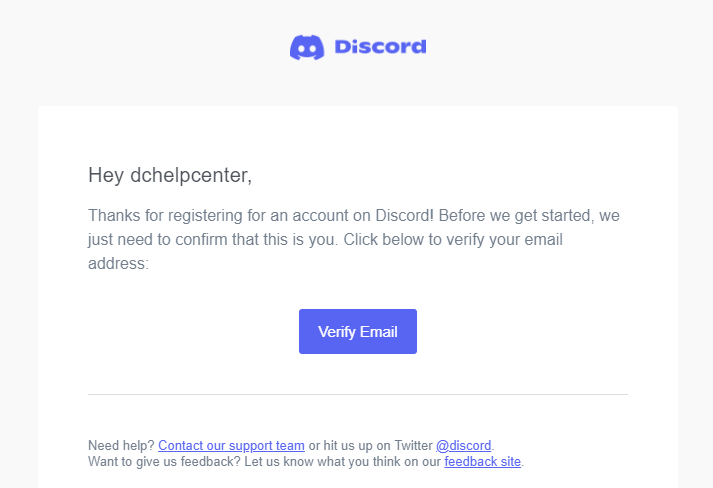
Important: This exact same process applies if you need to validate your phone number as well. Follow the same steps above but go from Account > Phone and to update a valid mobile phone number you have access to; Discord does not accept VoIP or landline numbers at this time.
Discord user with both email and phone number added:
If you have already added your phone number and email, but are still facing issues with verification, it’s possible that you have missed the final step. To complete the process, please open your Discord app, and click on the option to resend the verification email. Once you receive the email in your inbox, press the ‘Verify email’ button to complete the process. Discord’s web app and in-app notifications will indicate if you have not completed this process. See below on how to confirm:
- For Windows/Mac – press the green ‘Resend email’ button to get an email to complete the verification process. Please make sure to check your spam filters.
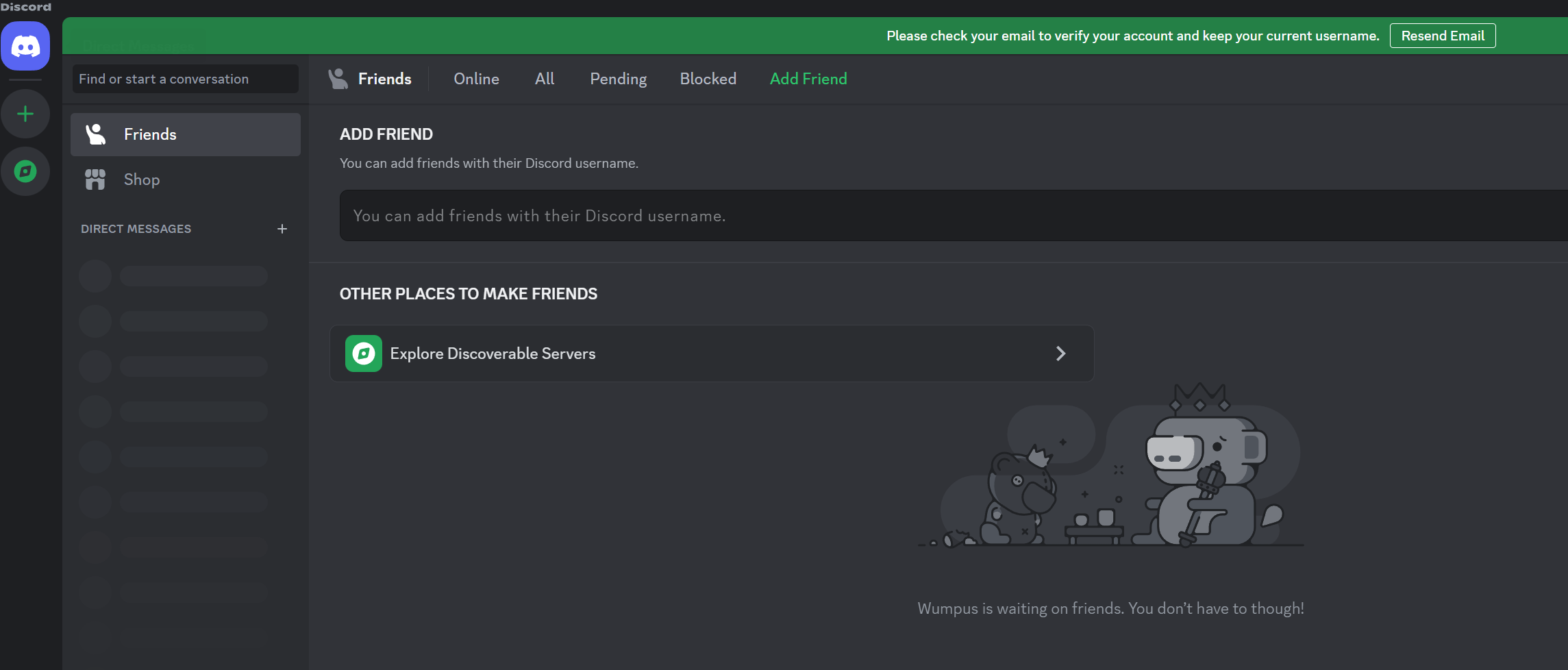
For iOS/Android: you’ll navigate to the top right for options (gear symbol) > Account > Verify. Then you’ll receive an email to complete the verification process. Please make sure to check your spam filters.